NEWS HEADLINES
Contents
Documentation
Installation
Installation for Fedora Packages
Puppy (if not installed)
Guppy
Installation for Debian Packages
Puppy (if not installed)
Guppy
Installation from source
Puppy (if not installed)
E.g.
Starting Guppy
Start Guppy from the desktop multimedia menu (this menu is called Sound & Video on Fedora Core).
Note:
If the PVR file list is blank then you may need to be run Guppy as the root user in order to communicate with your PVR.
Switch to the root user with the following command:
Start Guppy with the following command:
Note for Debian Users:
To set up your system so you can run Guppy as a non-root do the following:
Downloading and Uploading Files
Installation for Fedora Packages
Puppy (if not installed)
su -
rpm -Uvh puppy-1.11-1.i386.rpm
su -
rpm -Uvh guppy-1.0.0-1.FC.noarch.rpm
Installation for Debian Packages
Puppy (if not installed)
su -
dpkg -i puppy_1.11_i386.deb
su -
dpkg -i guppy_1.0.1_all.deb
Installation from source
Puppy (if not installed)
tar jxf puppy_1.11_src.tar.bz2Guppy
cd puppy_1.11/
make
su -
cp puppy /usr/local/bin/
tar jxf guppy-1.0.0.tar.bz2Set the variable DESTDIR to install into a location other than /usr/local
su -
make install
E.g.
make DESTDIR=/usr/ install
Starting Guppy
Start Guppy from the desktop multimedia menu (this menu is called Sound & Video on Fedora Core).
Note:
If the PVR file list is blank then you may need to be run Guppy as the root user in order to communicate with your PVR.
Switch to the root user with the following command:
su -
guppy
Note for Debian Users:
To set up your system so you can run Guppy as a non-root do the following:
- Install the toppypvr hotplug script into /etc/hotplug/usbuser : toppypvr
- Copy the line beginning with toppypvr from the usb.usermap file into /etc/hotplug/usb.usermap : usb.usermap
Downloading and Uploading Files
To download files select
the files you want from
the PVR file list (see Figure 1) and click on the right arrow button  .
.
 .
.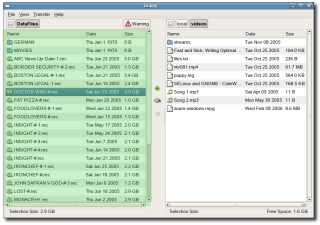
Figure 1: Highlighted area is
PVR File List
To upload files select
the files you want from
the PC file list (see Figure 2) and click on the right arrow button


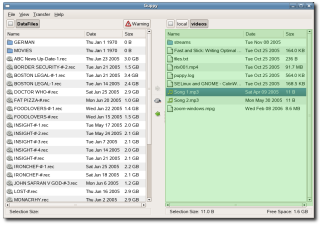
Figure 2: Highlighted area is PC
File List
Keyboard Short Cuts
| Ctrl+d | Download selected files |
| Ctrl+u | Upload selected files |
| Ctrl+r | Reload folders on PVR and PC |
| Ctrl+l | Enter folder to go to on PC |
| Ctrl+k | Enter folder to go to on PVR |
| Ctrl+t | Enable Trubo mode |
Other Documenation
Ubuntu Edgy HOWTO